|
If, like me, you find using a regular Virtual Private Server (VPS) to be tediously slow, you might want to take a look at the service offered by MetaQuotes – a very different take on a VPS and only $10 a month (or cheaper if you go for the multi-month option). There is also a free one-day evaluation period, if you’d like to test it.
The key advantage is that you can setup and configure directly from your MT platform. No need to load additional MT platforms and no need to manually copy over your files. Just follow these steps to get going – you will need one Virtual Server per broker account (I have 3 separate accounts for each EA that I’m running around the clock).
I’m not an affiliate, by the way – just thought others might be interested. You can read more about it here: http://www.metaquotes.net/en/metatrader4/news/4273 Wishing you a very prosperous 2016.
0 Comments
Your comment will be posted after it is approved.
Leave a Reply. |
Archives
May 2024
|
|
Website design by Snorm
|

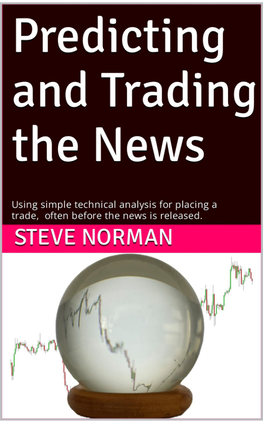
 RSS Feed
RSS Feed